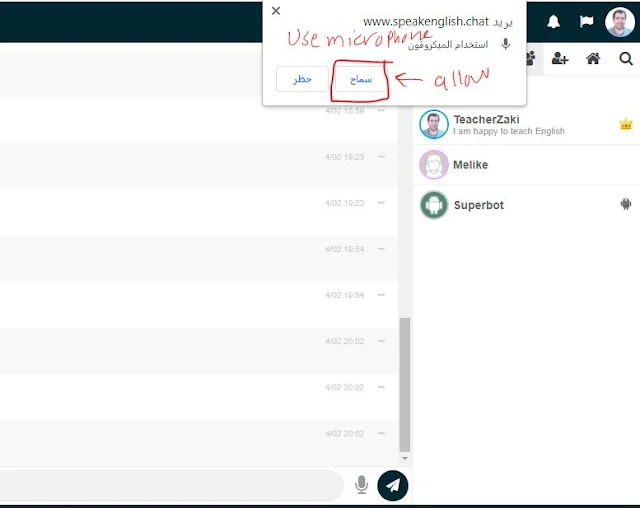Join our Online Free English Chat| Meet new people
 |
| Join our Online Free English Chat| Meet new people |
With a click of a button, you will be able to join our online free English chat that is managed and powered by Learn Special English.
We made this chat to help students and learners of English to practice their English speaking and writing skills.
It's pretty simple, isn't it?
How to register in an online free English chat to meet new people?
- first, open the website https://www.speakenglish.chat/
 | ||||
| Join our Online Free English Chat| Meet new people 2. click on Register Now and follow the next picture below 1. write your username (the name that will be shown to other people; you can use either your real name or any nickname) 2. write a complex password for your account safety. Don't write passwords like 1234, or add your name in your password, for example, username: john password: john (this is wrong!) to make a complex password for your account write it as follows the password should include Capital and small letters, ## $$$ numbers, and so on for example A3$23@20_f 3. write a real email so that you can restore your password if you forget it. Make sure you write your email in the correct format writeyouremail@gmail.com writeyouremail@yahoo.com 4. Gender (either male or female) 5. Age ( This is not a dating app; it's safe for all learners; however, we recommend you to be at least 18+) 6. Click on Register After that, the pop-up message appears to tell you to write your email or username and your password
|